Absolutely. Install directly from Microsoft AppSource. Open Excel. From the Insert Tab on the Ribbon click on Get Add-ins. To find ExceLab 365 in the Microsoft AppSource search for calculus, then click Add to enable the add-in.
Absolutely. Excelab Add-in can be installed on any localized Windows version. However, you will continue to receive solver notification messages in the English language.
If you are using an Apple Mac, you can only install ExceLab 365.
If you are using a Windows PC, you can install ExceLab (or ExceLab 365 if you have Office 365 subscription).
ExceLab calculation engine runs locally on your computer. ExceLab 365 calculation engine runs in the cloud
ExceLab is significantly faster without any internet-induced latency or downtime. It is recommended for large and intensive computations.
ExceLab 365 supports a spill feature which allows you to evaluate an array formula solver like a simple formula by pressing ENTER and the formula will expand (spill) into neighboring cells with results. In ExceLab , array formulas must be evaluated in an allocated range of the spreadsheet with CTRL+SHIFT+ENTER. (See array formula.)
There are many reasons why you might get a #VALUE! error.
If you are running ExceLab , by default, the solvers will report any error as a text result in your cell. If you get a #VALUE! error, then most likely Excel has a problem with your formula which is preventing it from executing the solver. In ExceLab , you can change how solvers report errors (see error reporting).
If you are running ExceLab 365, there will be an error message associated with #VALUE! error. To get at the error message, click on a cell with the #VALUE! error, then point at the error symbol to read the actual error message. For example, the error message below indicates that argument 2 is incorrect. The integration function, QUADF, expect the integration variable in parameter number 2 (e.g., X1) but we are passing the number 1 instead.
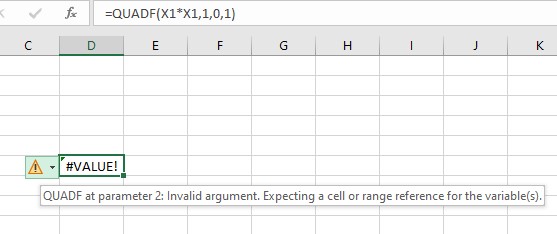
Sometimes, Excel might return the following message with a #VALUE! error:
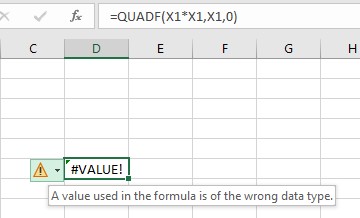
This error is returned by Excel and not the solvers. It indicates that Excel is having a problem with the formula and could not execute the solver. If we inspect the formula, we notice that it is missing parameter number 4 which is required. If you get this error, inspect your formula to make sure you are passing all required parameters for a solver with proper types.